The Basic Workflow
The Basic Workflow
In the quick start guide, we very quickly ran through an example to give you a taste of what SubQuery is and how it works. Here we'll take a closer look at the workflow when creating your project and the key files you'll be working with.
Some of the following examples will assume you have successfully initialized the starter package in the Quick start section. From that starter package, we'll walk through the standard process to customise and implement your SubQuery project.
- Initialise your project using
subql init PROJECT_NAME. - Update the Manifest file (
project.ts) to include information about your blockchain, and the entities that you will map - see Manifest File. - Create GraphQL entities in your schema (
schema.graphql) that defines the shape of the data that you will extract and persist for querying - see GraphQL Schema. - Add all the mapping functions (eg
mappingHandlers.ts) you wish to invoke to transform chain data to the GraphQL entities that you have defined - see Mapping. - Generate, build, and publish your code to SubQuery Projects (or run in your own local node) - see how to Run and Publish your Starter Project in our quick start guide.
Directory Structure
The following map provides an overview of the directory structure of a SubQuery project when the init command is run.
- project-name
L .github
L abis
L docker
L src
L mappings
L mappingHandlers.ts
L test
L index.ts
L .gitignore
L LICENSE
L README.md
L docker-compose.yml
L package.json
L project.ts
L schema.graphql
L tsconfig.jsonFor example:
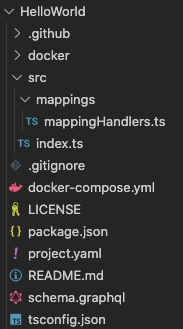
EVM and Cosmos Project Scaffolding
Scaffolding saves time during SubQuery project creation by automatically generating typescript facades for EVM transactions, logs, and types.
When Initialising New SubQuery Projects
When you are initialising a new project using the subql init command, SubQuery will give you the option to set up a scaffolded SubQuery project based on your JSON ABI.
If you have select a compatible network type (EVM), it will prompt
? Do you want to generate scaffolding with an existing abi contract?Followed by prompt on the path to your ABI file (absolute or relative to your current working directory). This must be in a JSON format.
? Path to ABI ../../../hello/world/abis/erc721.abi.jsonSo for example, If I wanted to create the Ethereum Gravatar indexer, I would download the Gravity ABI contract JSON from Etherscan, save it as Gravity.json, and then run the following.

You will then be prompted to select what events and/or functions that you want to index from the provided ABI.
For an Existing SubQuery Project
You can also generate additional scaffolded code new contracts and append this code to your existing project.ts. This is done using the subql codegen:generate command from within your project workspace. If you have @subql/cli version 5.0.0 or above, you will need to install @subql/common-ethereum package in the dependencies before execute this command.
subql codegen:generate \
-f <root path of your project> \ # Assumes current location if not provided
--abiPath <path of your abi file> \ # path is from project root - this is required
--startBlock <start block> # Required
--address <address> \ # Contract address
--events '*' \ # accepted formats: 'transfers, approval'
--functions '*' # accepted formats: 'transferFrom, approve'This will attempt to read the provided ABI file, and generate a list of events & functions in accordance. If --events or --functions are not provided, all available events\functions will be prompted, if '*' is provided, all events/functions will be selected. For example:
subql codegen:generate \
-f './example-project' \
--abiPath './abis/erc721.json' \ (required)
--startBlock 1 \ (required)
--address '0xBC4CA0EdA7647A8aB7C2061c2E118A18a936f13D' \
--events '*' \
--functions '*'What is Scaffolded?
Once completed, you will have a scaffolded project structure from your chosen ABI functions/events.
In the previous example for the Ethereum Gravatar indexer, I have selected the events NewGravatar and UpdatedGravatar to scaffold.
It initialises the correct manifest with Log Handlers included, as well a new typescript file <abiName>Handler.ts containing mapping functions and imports with the appropriate typing..
Manifest
{
dataSources: [
{
kind: EthereumDatasourceKind.Runtime,
startBlock: 6175243,
options: {
abi: "gravity",
address: "0x2E645469f354BB4F5c8a05B3b30A929361cf77eC",
},
assets: new Map([["gravity", { file: "./abis/Gravity.json" }]]),
mapping: {
file: "./dist/index.js",
handlers: [
{
kind: EthereumHandlerKind.Event,
handler: "handleNewGravatar",
filter: {
topics: ["NewGravatar(uint256,address,string,string)"],
},
},
{
kind: EthereumHandlerKind.Event,
handler: "handleUpdatedGravatar",
filter: {
topics: ["UpdatedGravatar(uint256,address,string,string)"],
},
},
],
},
},
],
}Mapping
import {
NewGravatarLog,
UpdatedGravatarLog,
} from "../types/abi-interfaces/Gravity";
export async function handleNewGravatarGravityLog(
log: NewGravatarLog,
): Promise<void> {
// Place your code logic here
}
export async function handleUpdatedGravatarGravityLog(
log: UpdatedGravatarLog,
): Promise<void> {
// Place your code logic here
}Working with the Manifest File
The Manifest project.ts file acts as the entry point for your project. It holds crucial information about how SubQuery will index and transform the chain data. It specifies where the data is being indexed from, and what on-chain events are being subscribed to.
The Manifest can be in either TS, YAML, or JSON format. In all our examples, we use TS. Here is an example of what it looks like:
const project: EthereumProject = {
specVersion: "1.0.0",
version: "0.0.1",
name: "ethereum-subql-starter",
description:
"This project can be used as a starting point for developing your new Ethereum SubQuery project",
runner: {
node: {
name: "@subql/node-ethereum",
version: ">=3.0.0",
},
query: {
name: "@subql/query",
version: "*",
},
},
schema: {
file: "./schema.graphql",
},
network: {
/**
* chainId is the EVM Chain ID, for Ethereum this is 1
* https://chainlist.org/chain/1
*/
chainId: "1",
/**
* This endpoint must be a public non-pruned archive node
* Public nodes may be rate limited, which can affect indexing speed
* When developing your project we suggest getting a private API key
* You can get them from OnFinality for free https://app.onfinality.io
* https://documentation.onfinality.io/support/the-enhanced-api-service
*/
endpoint: ["https://eth.api.onfinality.io/public"],
dictionary: "https://gx.api.subquery.network/sq/subquery/eth-dictionary",
},
dataSources: [
{
kind: EthereumDatasourceKind.Runtime,
startBlock: 4719568,
options: {
// Must be a key of assets
abi: "erc20",
// # this is the contract address for wrapped ether https://etherscan.io/address/0xc02aaa39b223fe8d0a0e5c4f27ead9083c756cc2
address: "0xC02aaA39b223FE8D0A0e5C4F27eAD9083C756Cc2",
},
assets: new Map([["erc20", { file: "./abis/erc20.abi.json" }]]),
mapping: {
file: "./dist/index.js",
handlers: [
{
kind: EthereumHandlerKind.Call,
handler: "handleTransaction",
filter: {
/**
* The function can either be the function fragment or signature
* function: '0x095ea7b3'
* function: '0x7ff36ab500000000000000000000000000000000000000000000000000000000'
*/
function: "approve(address spender, uint256 rawAmount)",
},
},
{
kind: EthereumHandlerKind.Event,
handler: "handleLog",
filter: {
/**
* Follows standard log filters https://docs.ethers.io/v5/concepts/events/
* address: "0x60781C2586D68229fde47564546784ab3fACA982"
*/
topics: [
"Transfer(address indexed from, address indexed to, uint256 amount)",
],
},
},
],
},
},
],
repository: "https://github.com/subquery/ethereum-subql-starter",
};
// Must set default to the project instance
export default project;The project.ts file holds the majority of the configuration settings for your SubQuery project. It includes details such as the data sources your project will be connecting to, the starting block for indexing, the specific handlers that will be used for different events, and more.
When setting up your own SubQuery project, you will need to update this file to match your specific requirements.
For more information, please check the full documentation about Manifest File.
Setting up the GraphQL Schema
The schema.graphql file outlines the various GraphQL schemas. The structure of this file essentially dictates the shape of your data from SubQuery. If you're new to writing in GraphQL schema language, consider exploring resources like Schemas and Types. Here are a few elements to take into consideration when setting up your GraphQL Schema:
- Defining Entities: In SubQuery, each entity should define a required
idfield with the type ofID!, serving as the unique primary key. - Supported Scalars and Types: SubQuery supports various scalar types like
ID,Int,String,BigInt,Float,Date,Boolean,<EntityName>,JSON, and<EnumName>. - Entity Relationships: An entity often has nested relationships with other entities. Setting the field value to another entity name will define a relationship between these two entities.
- Indexing: Enhance query performance by implementing the @index annotation on a non-primary-key field.
Here's an example of what your GraphQL Here is an example of a schema which implements all of these recommendations, as well as a relationship of many-to-many:
Tips
The comments put in the GraphQL schema are automatically converted into sentences included in the docs of your GraphQL playground.
"""
User entity: Stores basic user data.
"""
type User @entity {
id: ID!
# To define a simple user type with a uniqueness constraint on the username, you simply add the @unique directive to the username field.
name: String! @index(unique: true)
email: String @index
createdDate: Date
isActive: Boolean
profile: UserProfile
}
"""
UserProfile entity: Stores detailed user data.
"""
type UserProfile @entity {
id: ID!
bio: String
avatarUrl: String
}
"""
Post entity: Represents user posts.
"""
type Post @entity {
id: ID!
title: String!
content: String
publishedDate: Date
author: User @index
}Code Generation
SubQuery makes it easy and type-safe to work with your GraphQL entities, as well as smart contracts, events, transactions, and logs. SubQuery CLI will generate types from your project's GraphQL schema and any contracts (defined by JSON ABIs or Cosmos Protobufs) included in the data sources.
Whenever you change your GraphQL entities, you must regenerate your types directory with the following command:
yarn codegennpm run-script codegenThis will create a new directory (or update the existing) src/types which contains generated entity classes for each type you have defined previously in schema.graphql. These classes provide type-safe entity loading, read and write access to entity fields - see more about this process in the GraphQL Schema. All entities can be imported from the following directory:
import { GraphQLEntity1, GraphQLEntity2 } from "../types";EVM Codegen from ABIs
If you're creating a new Ethereum based project (including Ethereum EVM, Cosmos Ethermint, Avalanche, and Substrate's Frontier EVM & Acala EVM+), the codegen command will also generate types and save them into src/types using the npx typechain --target=ethers-v5 command, allowing you to bind these contracts to specific addresses in the mappings and call read-only contract methods against the block being processed.
It will also generate a class for every contract event to provide easy access to event parameters, as well as the block and transaction the event originated from. All of these types are written to src/types/abi-interfaces and src/types/contracts directories.
In the example Gravatar SubQuery project, you would import these types like so.
import { GraphQLEntity1, GraphQLEntity2 } from "../types";Cosmos Codegen from Protobufs
Codegen will also generate wrapper types for Cosmos Protobufs, the codegen command will also generate types and save them into src/types directory, providing you with more typesafety specifically for Cosmos Message Handers.
It will also generate a class for every contract event to provide easy access to event parameters, as well as the block and transaction the event originated from. All of these types are written to the src/types/proto-interfaces directory.
Note: The protobuf types you wish to generate must be kept in the proto directory (at the root of your project) and you must also ensure the structure of the protobufs are in accordance with the provided protobuf. For example osmosis.gamm.v1beta1 would have the file structure of <project-root>/proto/osmosis/gamm/v1beta1/<file>.proto
You will also need to include this in the project configuration file (project.ts)
{
chaintypes: new Map([
[
"osmosis.gamm.v1beta1",
{
file: "./proto/osmosis/gamm/v1beta1/tx.proto",
messages: ["MsgSwapExactAmountIn"],
},
],
]),
}Once codegen is executed you will find the message types under src/types/CosmosMessageTypes.ts. If you wish to add more message types from the same proto, you will need to include them under the messages array.
{
chaintypes: new Map([
[
"osmosis.gamm.v1beta1",
{
file: "./proto/osmosis/gamm/v1beta1/tx.proto",
messages: ["MsgSwapExactAmountIn", "MsgSwapExactAmountOut"],
},
],
]),
}If you are uncertain of the available messages, you can always check the generated proto interfaces under src/types/proto-interfaces/. You import them into your message handlers like so:
import { CosmosMessage } from "@subql/types-cosmos";
import { MsgSwapExactAmountIn } from "../types/proto-interfaces/osmosis/gamm/v1beta1/tx";
export async function handleMessage(
msg: CosmosMessage<MsgSwapExactAmountIn>,
): Promise<void> {
// Do something with typed event
const messagePayload: MsgSwapExactAmountIn = msg.msg.decodedMsg;
}Cosmos Codegen from CosmWasm Contract ABIs
Codegen will also generate wrapper types from CosmWasm contract abis, the codegen command will also generate types and save them into src/types directory, providing you with more typesafety specifically for Cosmos Message Handers.
Similar to Ethereum ABI codegen, you will need to include the path and name for the contract ABI in this format. project.ts configuration:
{
dataSources: [
{
kind: CosmosDatasourceKind.Runtime,
startBlock: 6000000,
options: {
abi: "baseMinter",
},
assets: new Map([["baseMinter", { file: "./cosmwasm/base-minter/schema/base-minter.json" }]]),
mapping: {...},
},
],
}All generated files could be found under src/types/cosmwasm-interfaces and src/types/cosmwasm-interface-wrappers directories.
Note: For contract ABIs you wish to generate, you must ensure that each ABI is in its own directory. For example <project-root>/abis/baseMinter/base-minter.json and <project-root>/abis/cw20/cw20.json.
Mapping
Mapping functions are crucial to the transformation of chain data into GraphQL entities defined in the schema file (schema.graphql). The process includes defining these mappings in the src/mappings directory and exporting them as a function. They are also exported in src/index.ts and referenced in project.ts under the mapping handlers.
In general (but depending on the network that you are planning to index), there are three primary types of mapping functions:
- Block Handlers: These capture information each time a new block is added to the chain. They are executed for every block and are primarily used when block-specific data is needed.
- Transaction Handlers: These are used to capture information on certain transactions, generally when specific, predefined operations are performed on the chain.
- Log Handlers: These are used to capture information when certain transaction logs occur in a new block, often as the output of a transaction. These events may trigger the mapping, allowing data source activity to be captured.
Remember to use Mapping Filters in your manifest to filter events and calls. This improves indexing speed and mapping performance.
Here's an example of how to use a transaction handler and log handler:
import { Approval, Transaction } from "../types";
import {
ApproveTransaction,
TransferLog,
} from "../types/abi-interfaces/Erc20Abi";
export async function handleTransaction(tx: ApproveTransaction): Promise<void> {
logger.info(`New Approval transaction at block ${tx.blockNumber}`);
const approval = Approval.create({
id: tx.hash,
owner: tx.from,
spender: await tx.args[0],
value: BigInt(await tx.args[1].toString()),
contractAddress: tx.to,
});
await approval.save();
}
export async function handleLog(log: TransferLog): Promise<void> {
logger.info(`New transfer transaction log at block ${log.blockNumber}`);
const transaction = Transaction.create({
id: log.transactionHash,
value: log.args.value.toBigInt(),
from: log.args.from,
to: log.args.to,
contractAddress: log.address,
});
await transaction.save();
}Remember, different types of handlers are suited to different purposes. Choose the ones that best fit your specific project requirements. We do recommend to avoid using Block handlers in all cases however for performance reasons.
Tips
The console.log method is not supported. Instead, a logger module has been injected in the types, which means we support a logger that can accept various logging levels. We recommend using Loggers as part of your testing and debugging strategy. For more information on Loggers, check here.
Build
In order to run your SubQuery Project on a locally hosted SubQuery Node, you need to first build your work.
Run the build command from the project's root directory.
yarn buildnpm run-script buildAlternative build options
We support additional build options for SubQuery projects using subql build.
With this you can define additional entry points to build using the exports field in package.json.
"name": "project-name",
"version": "1.0.0",
...
"exports": {
"entry_one": "./src/entry_one.ts",
"entry_renamed": "./src/entry_two.ts"
},Then by running subql build it will generate a dist folder with the following structure:
- project-name
L dist
L entry_one.js
L entry_renamed.js
L index.jsNote that it will build index.ts whether or not it is specified in the exports field.
For more information on using this including flags, see cli reference.
